Bulk Deploy
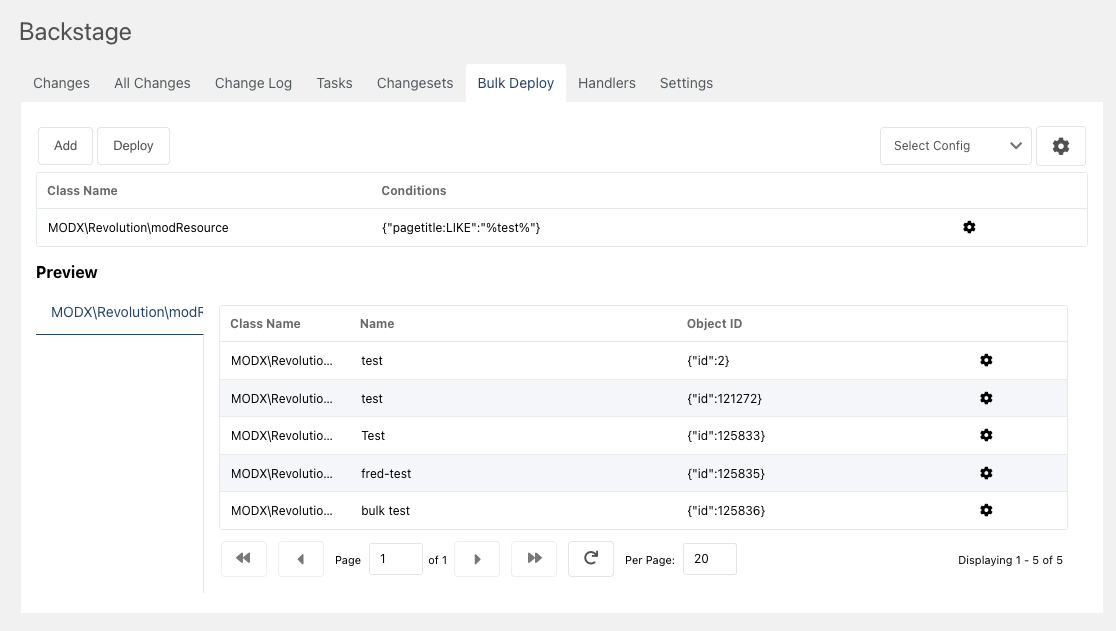
The "Bulk Deploy" tab allows you to deploy multiple resources or elements at once based on your site's available handlers. Bulk deployments happen outside the scope of the automated change tracking workflow and are useful when you need to deploy a large number of changes quickly.
Selecting Bulk Deployment Items
To select items for bulk deployment you first need to build a query. You can do this by clicking the Add button in the top left. This will open a window where you can select a "Class Name" and add "Conditions".
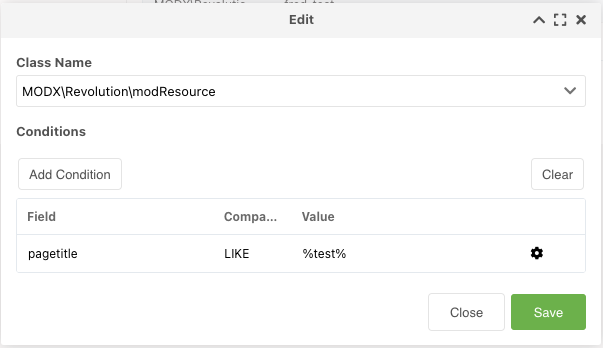
Class Name
The "Class Name" dropdown allows you to select from a list of available handlers managed by Backstage. This list is populated based on the handlers that have been configured for your site.
Conditions
You can click the Add Conditions button to narrow down the list of items that will be included in the bulk deployment. For example, you could add a condition to only include items that have been updated in the last 30 days.
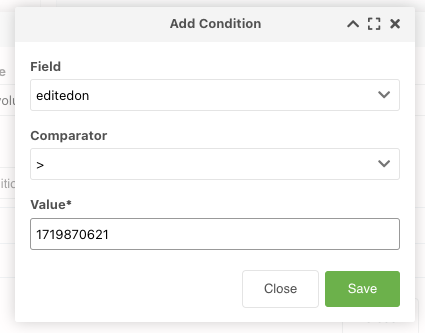
Viewing Items
As you build your query, the list of items that match your criteria will be displayed in the grid below.
Deploying Items
Once you have built your query, click the Deploy button in the top left to deploy the selected items. You will be asked to confirm and your items will be sent to the production server.
Saving Queries
You can save your query by clicking the Cog in the top right and selecting "Save Config". This will open a window where you can give it a name and choose whether to make it global or private.
Global queries are available to all users on the site, while private queries are only available to you.
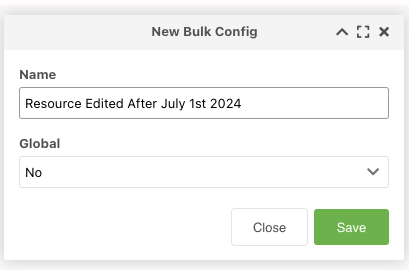
Using Saved Queries
You can access saved queries by clicking the "Select Config" dropdown in the top right. This will show you a list of available queries that you can select from.