Options Detailed
Option Sets can have global settings for things like Media Sources and controlling whether or not dynamic asynchronous XHR calls should occur. The visual Settings that display in the browser, can also have sub-sets that serve to keep things organized.
Global Settings
The followng control individual settings and grouping for an Element in a Fred-powered page.
remote
Set to true to cause XHR requests to render the Element through both the Twig and MODX parsers. The element also re-renders through both the Twig and MODX parser when you change element settings. This means you can have dynamic content that references other pages within a Fred page using MODX Snippets. Default: false.
cacheOutput
This will cache output of an element to static HTML when set to true and when the previous remote global setting is also set to true.
mediaSource
Name of the Media Source to use for Finder. Multiple Names can be passed separated by comma ,.
imageMediaSource
Name of the Media Source to use for Image fields. Multiple Names can be passed separated by comma ,. This option overrides mediaSource.
toolbarPluginsInclude
List of toolbar plugins to enable for elements.
toolbarPluginsExclude
List of toolbar plugins to disable for elements.
Settings
Settings are made of a JSON array of objects and group objects which provide configuration controls for Elements. Settings can import subsets of settings using a fred-import object.
Settings properties
The following properties apply to all settings, regarless of the types below:
name- Name of the setting, can be used as a Twig variablelabel- Setting's Label, displayed in the Element Settings panelvalue- A default valuetype- Type of the setting, see next section
Note: for the best end-user experience, it is a good idea to set a default value so end users have a starting point to work with. Otherwise it may be confusing due to having a blank Element that may not match the preview image when dragging and dropping into pages.
Available Settings types
The following Settings types are used to configure Elements in Fred.
text
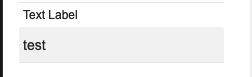
A single-line HTML
<input type="text">elementCan have any text value
Returns - A string
textarea
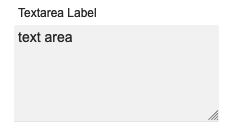
A multie-line HTML
<textarea>elementCan have any text value
Type specific properties:
rows- The number of rows to show; Default: 4
Returns - A string
select
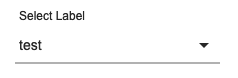
An HTML
<select>list elementOnly supports a single select value
Type specific properties:
options- An object of"value":"label"properties
Returns - A string with the selected value
toggle
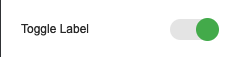
true/false checkbox
Returns - A logical
trueorfalse(0or1if output as a string)
togglegroup
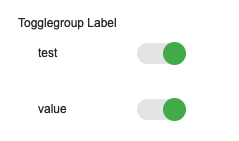
A checkbox group
Type-specific properties:
options- An object of"value":"label"properties
Returns - A double-pipe
||separated string of checked values
colorswatch
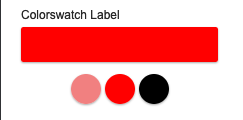
Visual color picker, to choose from predefined values
Type-specific properties:
options
An array of colors; Example:
["lightcoral", "red", "black"]Color can be either a
stringor anobjectwith following properties:value- the value passed to Twig for the color, which can be anythingcolor- the displayed color for the swatchcolorAsClass- if set totruethecolorvalue will be added as a class to the option, instead of setting as a backgroundlabel- an arbitrary label for the swatchwidth- width of the color option, default is1
Returns - A string of the color value
colorpicker
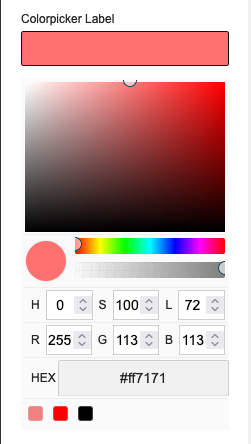
A color picker that supports arbitrary color definitions including RGB, HSL or Hex values with optional opacity
Type-specific properties:
showAlpha- A boolean to show an alpha transparency slider; Default:trueoptions- An array of colors; Example:["lightcoral", "red", "black"]
Returns - A string of the color's hexadecimal value
slider
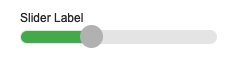
An input slider for numbers
Type-specific properties:
min- REQUIRED: The minimum value of the slidermax- REQUIRED: The maximum value of the slidertooltipDecimals– Number of decimals to show in the slider’s tooltip; Default: 0step– A number to increment the slider’s value; Default: 1
Notice: To avoid issues with this option, set a default
valuewithin the range ofminandmaxReturns - A number
page
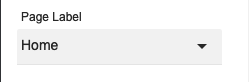
MODX Page select
Type-specific properties:
clearButton- If set totrueanxbutton shows in the input field allowing a user to clear any set valueresources- If set, only resource with specified IDs will show; Value can be string with a comma as a separator or an arrayparents- If set, only resource from these parents (including parents itself) will show; Value can be string with a comma as a separator or an arraydepth- Depth to look for children for specifiedparents; Default: 1
Returns - An object with
idandurlpropertiesReferencing ID or URL alone is done through the dot syntax:
{{ page-name-example.id}}
chunk
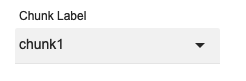
Chunk select
Type-specific properties:
chunks- Comma separated list of chunk names/ids to showcategory- Comma separated list of category names/ids to show chunks from
Returns - An object with
idandnamepropertiesReferencing ID or URL alone is done through the dot syntax:
{{ chunk-name-example.name}}
file
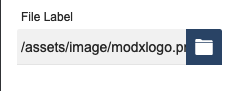
File picker
Type-specific property:
mediaSource- Optional name of the Media Source to use that overrides the top-level<a href="#mediasource">`mediaSource` global setting</a>
Returns - A string of the file path
folder
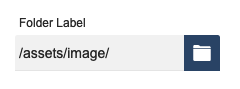
Folder picker
Type-specific property:
mediaSource- Optional name of the Media Source to use that overrides the top-level<a href="#mediasource">`mediaSource` global setting</a>showOnlyFolders- If set totrueonly folder will be visible in the elFinder; Default: false
Returns - A string of the folder path
image
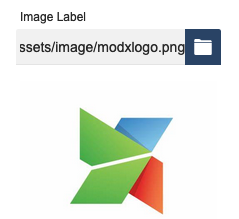
Image select
Type-specific properties:
showPreview- If set tofalsepreview won't appear under the text inputmediaSource- Optional name of the Media Source to use that overrides the top-level<a href="#imagemediasource">`imageMediaSource` global setting</a>
Returns - A string of the image path
tagger
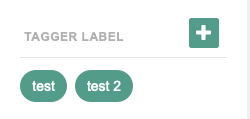
Allows users to choose from preset Tagger tags
Type-specific properties:
group- REQUIRED An ID of the Tagger group to useautoTag- true/false to show/hide the auto taghideInput- true/false to show/hide the inputlimit- Maximum limit of the number of tags that can be selected
Returns - A string of comma-separated tag names
Setting Groups
Groups are used to organize related Option Sets, or to remove infrequently used settings from the main view.
group- Name of a group of related sub-settings that open when clicked in a secondary panel. The value of the group property will be used as the label for the groupsettings- An array of setting objects
Setting Name Conventions
Since the frontend is rendered through Twig, all "name" values need to follow JavaScript conventions. This primarily means hyphens, spaces and other special characters are not allowed as they may have reserved functions in JavaScript.
Joining Multiple Words in Setting Names
Underscore:
cta_title, cta_image, cta_link
Upper Camel Case (Pascal Case):
CtaTitle, CtaImage, CtaLink
Lower Camel Case:
ctaTitle, ctaImage, ctaLink